In this new age of remote teaching it is more important than ever to identify strategies to help students stay motivated through active learning. One way to keep students engaged and alert is to incorporate elements of interactivity into teaching materials as enhancements to recorded videos and slide presentations. This article highlights an effective digital authoring method that can be used to create interactive content for course materials and a unique learning experience for students.
Introducing H5P
H5P is the abbreviation for HTML5 Package, and is an open-source eLearning authoring tool that enables educators to create and edit interactive videos, presentations, games, and more. Once created, this interactive content may be linked to from a website or web resource, embedded into a Quercus course, and incorporated into Pressbooks (an online book production tool).
Example H5P Uses
- Insert true/false questions into video clips of lab protocols to make important concepts memorable
- Break up longer slide or video presentations with interactive exercises (drag words into correct spots in a sentence) to stimulate thinking
- Use interactive content to prepare for a graded quiz on the material
In Ontario, educators can explore this tool at no cost on eCampus Ontario’s H5P Studio website.
Using H5P — Quick Start Guide
![]() Go to h5pstudio.ecampusontario.ca, click on “Register” at the top right, and sign up for a free account with your utoronto.ca email.
Go to h5pstudio.ecampusontario.ca, click on “Register” at the top right, and sign up for a free account with your utoronto.ca email.
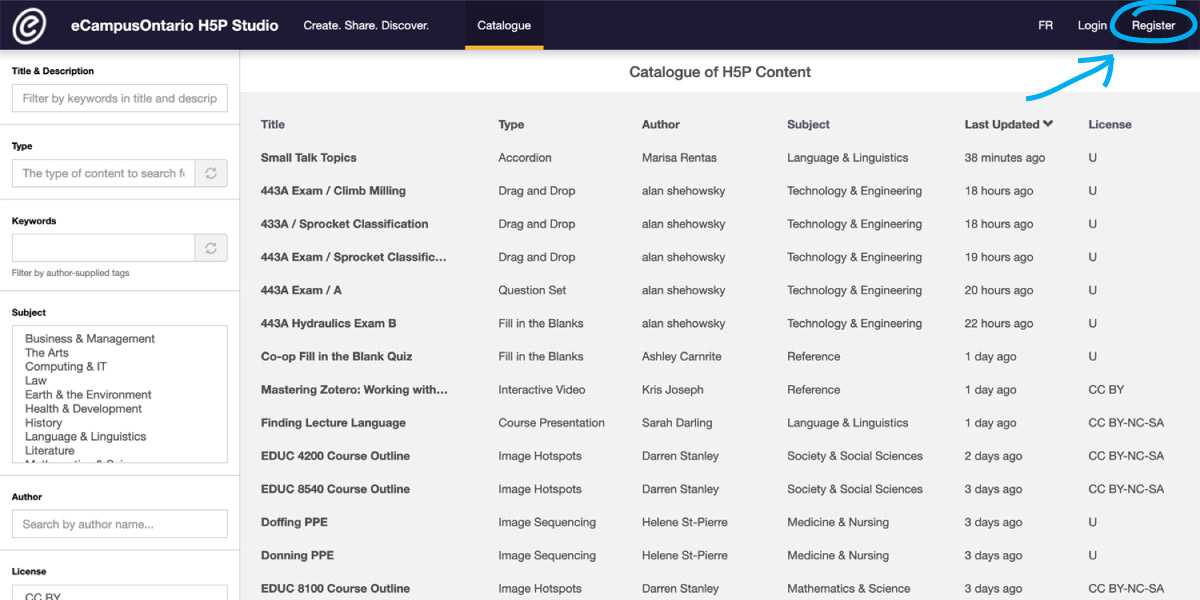
![]() If you are not ready to sign up, explore the catalogue to find out about the different ways educators are using this tool. You can even link to existing catalogue H5P content without an account.
If you are not ready to sign up, explore the catalogue to find out about the different ways educators are using this tool. You can even link to existing catalogue H5P content without an account.
![]() Search the catalogue by title/description, type, keywords, subject, and even by author.
Search the catalogue by title/description, type, keywords, subject, and even by author.
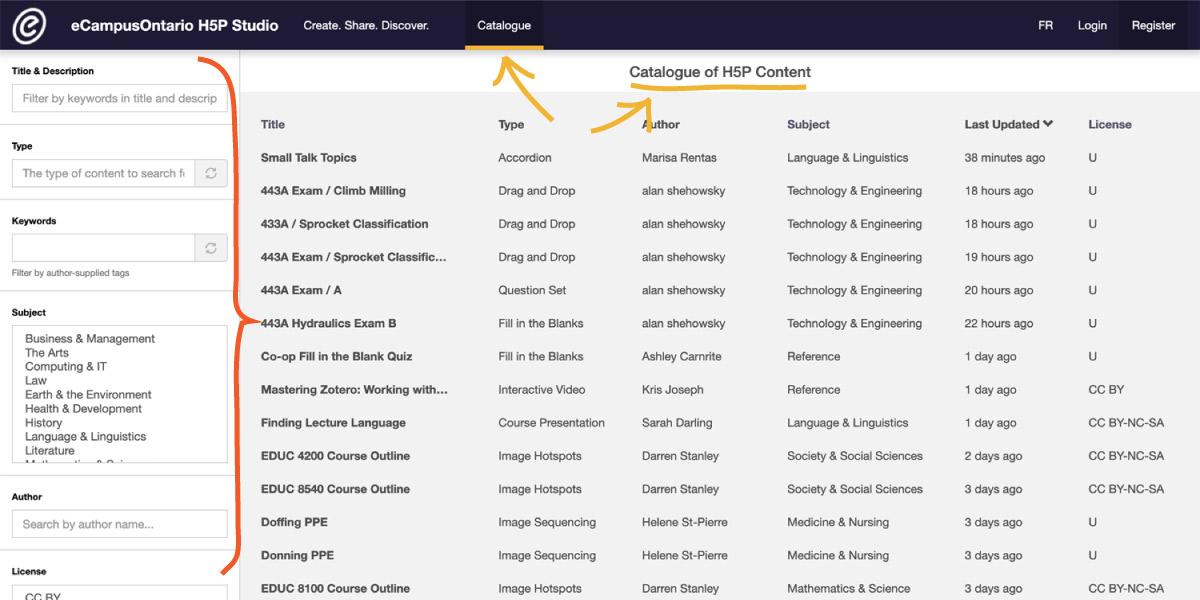
![]() To adapt content already created, select the desired content from the catalogue by clicking on the title. Then click on “Reuse” on the bottom left of the selected H5P content. Another window opens, with two options: download the file or copy. Choose to copy the content.
To adapt content already created, select the desired content from the catalogue by clicking on the title. Then click on “Reuse” on the bottom left of the selected H5P content. Another window opens, with two options: download the file or copy. Choose to copy the content.
![]() Once you are ready to create your own H5P content, click on “Create” in the top navigation (you must be logged in). Then you have the option of starting from scratch or adapting content already created.
Once you are ready to create your own H5P content, click on “Create” in the top navigation (you must be logged in). Then you have the option of starting from scratch or adapting content already created.
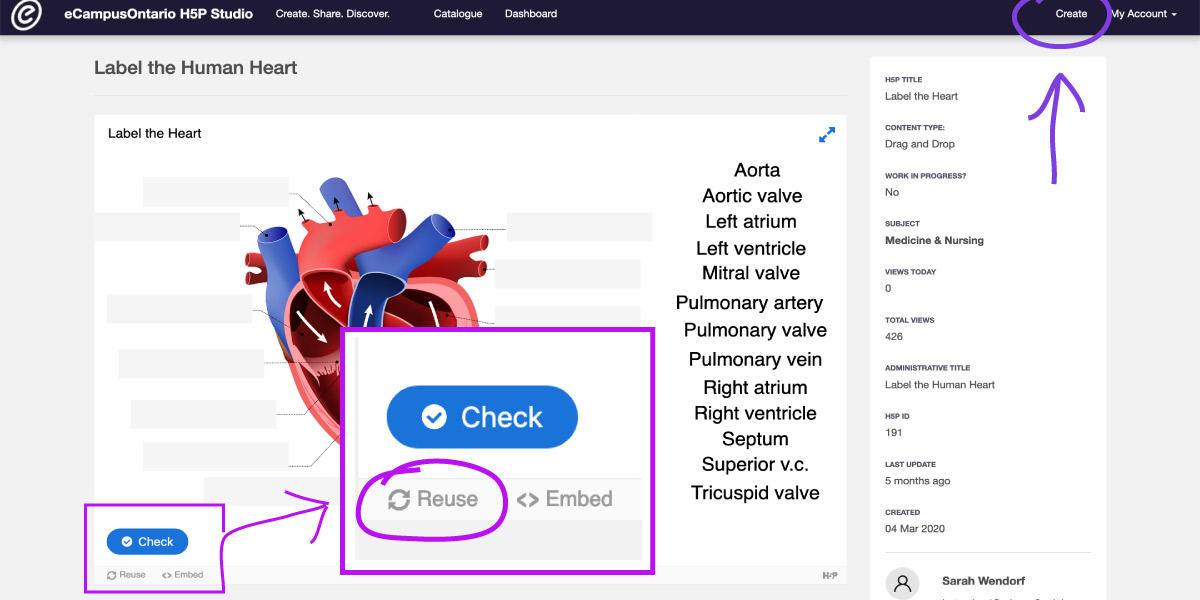
![]() Once in the creative studio, and if you have copied existing H5P content, click on “Paste” on the top right to start customizing the content to your needs.
Once in the creative studio, and if you have copied existing H5P content, click on “Paste” on the top right to start customizing the content to your needs.
![]() Give your work a descriptive title, pick an appropriate subject category (if in doubt, choose “Reference”), and add a short description (optional).
Give your work a descriptive title, pick an appropriate subject category (if in doubt, choose “Reference”), and add a short description (optional).
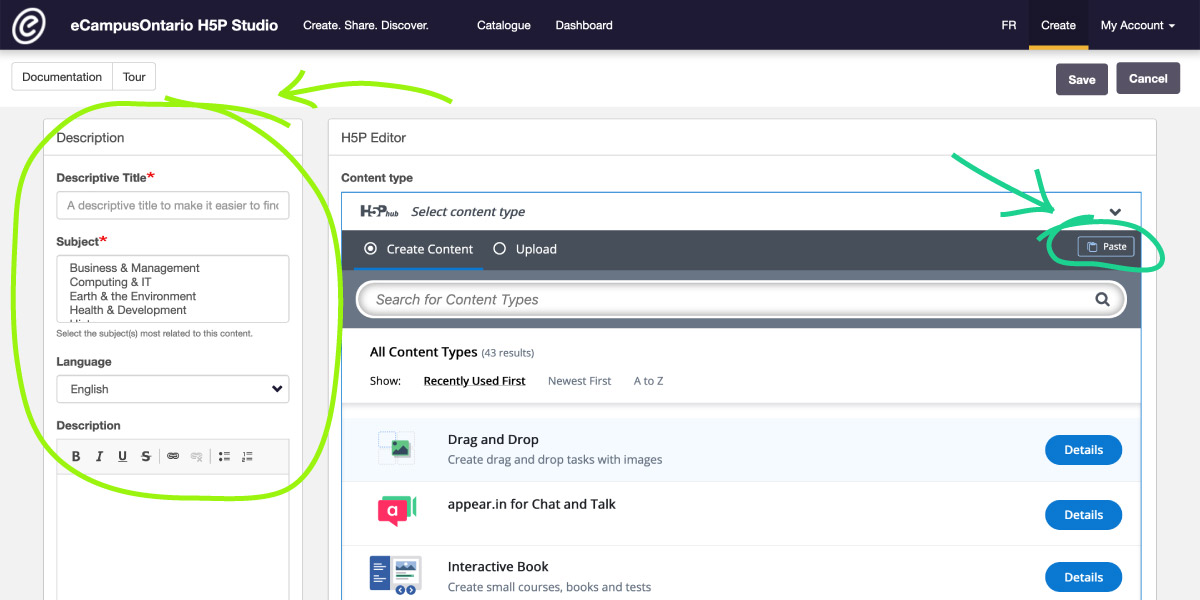
![]() There are tutorial videos and examples accessible right in the edit view for each H5P interactive content type.
There are tutorial videos and examples accessible right in the edit view for each H5P interactive content type.
![]() Remember to save your work on a regular basis!
Remember to save your work on a regular basis!
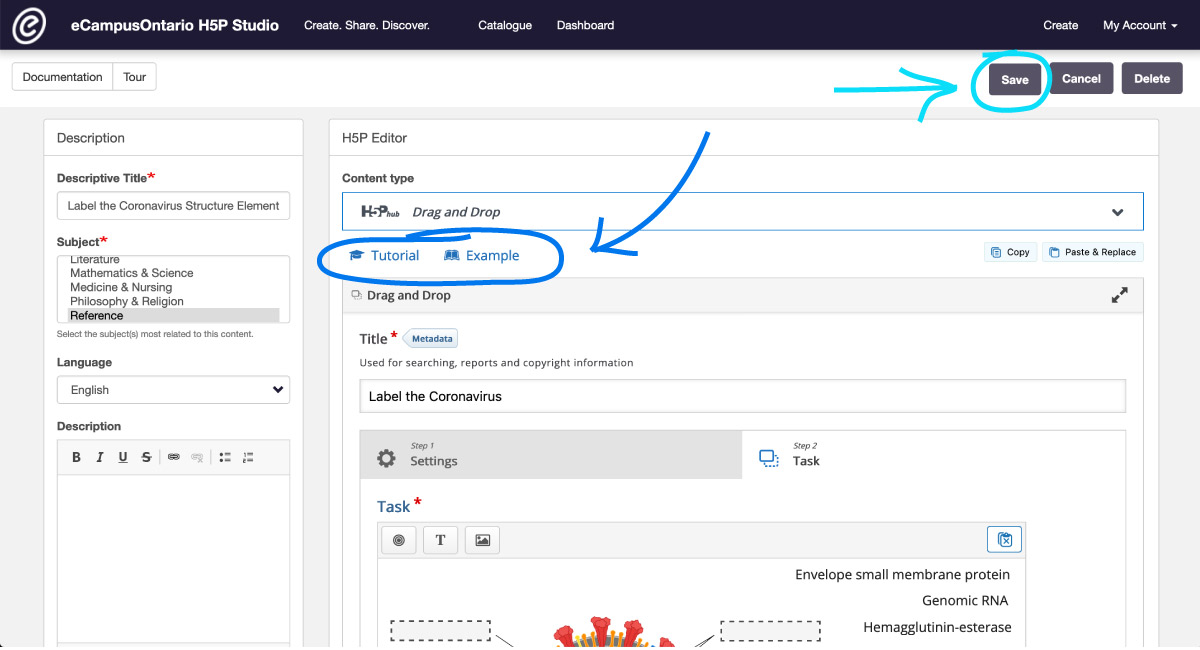
![]() Once your H5P content has been created, you can link to it or choose to use the embed code to seamlessly incorporate it into Quercus or another platform.
Once your H5P content has been created, you can link to it or choose to use the embed code to seamlessly incorporate it into Quercus or another platform.
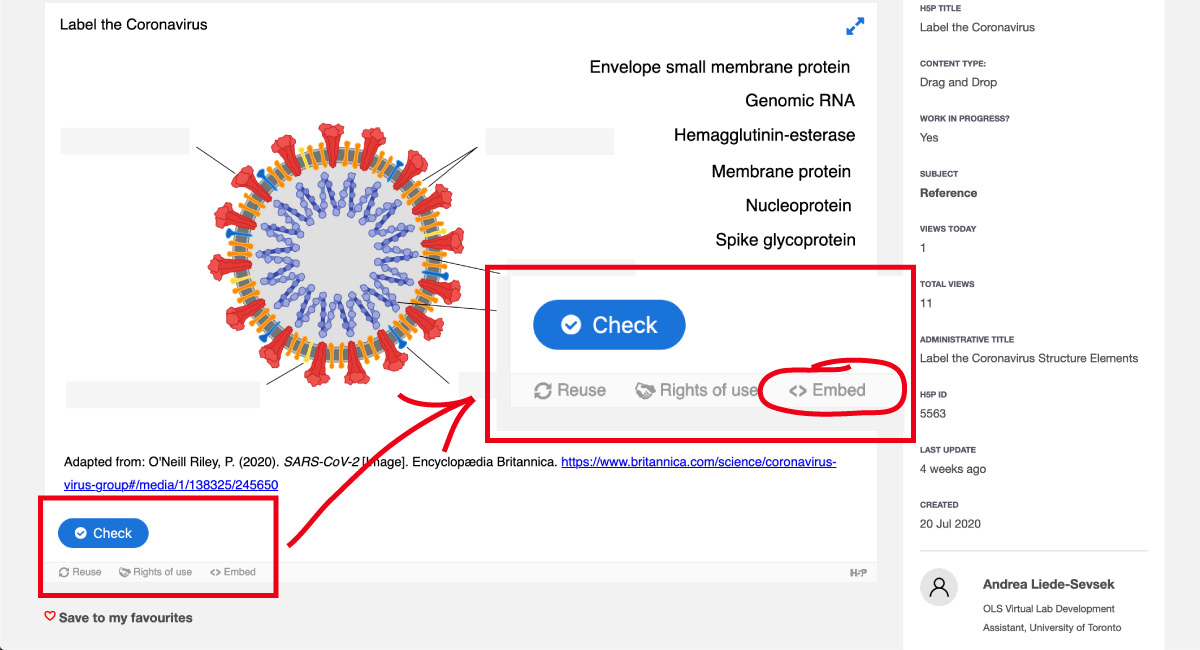
The example of Drag and Drop H5P Content Type featured here, “Label the Coronavirus Structure Elements”, is an adaptation of “Label the Human Heart”.
“Which is better: Soap or hand sanitizer?” is an example created to demonstrate the Interactive Video H5P Content Type.